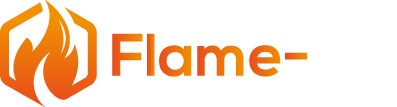Welcome to the world of smart fireplace control! With your new Pro Flame Remote by SIT installed and connected to your fireplace, it’s time to download the iFlame App on your Android device and set up your account. In just a short amount of time, you’ll be able to control your fireplace with the tap of a finger, from adjusting the flame height to activating the fan and light controls.
Before you know it, you’ll have your fireplace connected and running smoothly with the app. Make sure to customize the settings to match your fireplace’s features, and explore all the functions the iFlame App has to offer. Ready to get started? Let’s dive in and see how easy it is to control your fireplace from the palm of your hand.
Key Takeaways
- Download and install the iFlame App to connect with the Pro Flame Remote
- Customize settings and set up zones to control multiple fireplaces
- Use the app to easily adjust flame height, fan, light, and thermostat settings for your gas fireplace
Downloading and Installing the iFlame App
To get started with the iFlame App, download it from the Google Play Store if you are using an Android device, or from the iTunes App Store if you are using an Apple device. Once the app is downloaded, open it to begin the installation process.
As a first-time user, you will need to create an account. Provide a username and a strong password that consists of at least six characters with a combination of upper and lowercase letters, numerals, and no spaces. Provide your email address to complete the sign-up process. After signing up, you will receive a confirmation code sent to your provided email address. Having a secondary device handy to access this email is helpful. You have 90 seconds to enter the confirmation code for security purposes. Upon successful confirmation, you can start using the app.
After connecting, the app enables you to control various aspects such as flame height, fan, lights, and temperature settings. Just make sure you activate the functions on the app that match the functions of your remote, such as turning on the fan control and light control.
Connecting the App to the Pro Flame Remote
To connect the iFlame app to your Pro Flame remote by SRT, first, download the iFlame app on your Android device from the Google Play Store, or from iTunes if you’re using an Apple device. Once the app is installed, open it, and sign up as a first-time user by providing a username, password, and email address. Ensure your password is at least six characters and doesn’t contain any spaces.
After signing up, you’ll need to confirm your account via an email sent to the provided email address. It’s helpful to have a secondary device to access the email, as you need to enter the confirmation code within 90 seconds for security reasons.
When connected, you can turn the power on and off, adjust flame height, control the fan and light, and set the thermostat using the iFlame App. Both the app and the remote will adjust settings in real-time as you communicate desired changes. From this point, you can place the remote on a table or in a drawer while fully controlling the fireplace with the app.
Customizing the Settings to Match Your Fireplace
When you first connect your device to the iFlame App, it is essential to customize the settings to match your fireplace. As a user, you will see that some functions may be grayed out. To activate the functions that match your fireplace, simply touch the corresponding options, and they will turn blue. For example, if your fireplace has a fan control and light control, turn those settings blue. Be sure not to turn on functions that your fireplace does not have, such as auxiliary or split flow.
Once you have turned on the necessary functions, you can choose the display for temperature. The app offers the option to display in either Fahrenheit or Celsius, depending on your preference.
In addition to customizing temperature display, iFlame allows you to choose between two pilot ignition settings: IPI (Intermittent Pilot Ignition) or CPI (Constant Pilot Ignition). If either ignition setting is turned blue, it means it is active. If it is grayed out, it means it is inactive.
After customizing your settings, be sure to hit the checkmark to save your changes. At this point, the app will communicate with the remote, and the functions you have enabled will become available to control your fireplace.
Using the iFlame app, you can easily adjust flame height, fan speed, and thermostat settings. While controlling your fireplace, embers will fly on the app screen to visually indicate that the fireplace is functioning. Your remote will sync in real-time with the app to match the settings you choose. It is important to remember that after syncing your settings, you can take the remote and place it somewhere else, like a coffee table or a bookcase, and continue controlling your fireplace through the app.
Following these steps will help you successfully customize the iFlame app settings to match your fireplace and enjoy effortless control of your heating system.
Using the App to Control Fireplace Functions
Once you have the iFlame app installed and connected to your Pro Flame remote by SIT, you can effortlessly control various fireplace functions.
When naming your fireplace, feel free to choose a descriptive name, like “great room” or “den.” You can also add your serial number, company purchased from, and other relevant details for future reference.
As you connect the app and remote, you’ll find options to control various functions of your fireplace. By adjusting settings, you can enable or disable fan control, light control, auxiliary functions, and split flow. Additionally, you can choose between Fahrenheit and Celsius for temperature display, and opt for Intermittent Pilot Ignition (IPI) or Constant Pilot Ignition (CPI).
In actual operation, you’ll use the app to adjust flame height, turn the fan on or off, and set thermostat preferences. The connected remote and fireplace will respond rapidly to your changes, always keeping you in control. When adjusting the thermostat, you can choose between “Off,” “On,” or “Smart” mode, which allows for a more even flow of heat.
Using the iFlame App and connected Pro Flame remote, controlling your fireplace has never been easier. With the ability to segment different zones, use various functions, and adjust settings to match your fireplace’s features, you’ll enjoy a seamless, convenient experience.