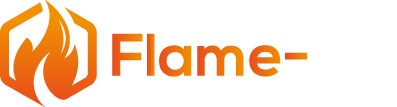Imagine having the ability to control your gas fireplace with just a few simple voice commands. That dream can become a reality with the help of Alexa and the iFlame App. The iFlame App is specifically designed to work seamlessly with your gas fireplace, and when paired with Alexa, it allows for convenient voice control.
Setting up this smart home integration is more straightforward than you might think. iFlame works with your existing remote control, providing an intuitive graphic interface to operate your fireplace. Once you’ve downloaded the app and connected it to your smart device, you can enjoy the added convenience and comfort of controlling your gas fireplace with the power of your voice.
Not only does this innovative technology provide you with an enhanced fireplace experience, but it also allows you to create a cozy and welcoming atmosphere for your family and friends with ease. Whether you’re hosting an intimate gathering or looking to wind down after a long day, controlling your gas fireplace with Alexa and the iFlame App can help set the perfect ambiance.
Fundamentals of Gas Fireplace Control
Controlling your gas fireplace can be done in a variety of ways, including gas logs, thermostat control, and wall switches. Each method offers a unique user experience, and understanding these options will help you choose the best method for your needs.
Gas Logs
Gas logs are a popular solution for providing an authentic, wood-like appearance in your gas fireplace. They come in various sizes and styles, replicating different types of wood logs. With gas logs, you can easily control the intensity of the flames and heat output. To use gas logs with your Alexa and iFlame App, make sure your gas logs set is compatible and designed for use with remote control functionality.
Thermostat Control
A thermostat control system is a convenient way to regulate the temperature of your gas fireplace. It allows for automatic temperature adjustment, ensuring your room stays comfortable. Some thermostats offer smart features, which include compatibility with Alexa and the iFlame App. This will allow you to control the temperature of your gas fireplace through voice commands and remotely via your smartphone. Look for thermostats that specifically support gas fireplaces and have Alexa integration to ensure compatibility.
Wall Switch
A wall switch provides a simple and straightforward method to control your gas fireplace. It is usually installed close to the fireplace, allowing you to easily turn the gas fire on or off. To control a gas fireplace with Alexa using a wall switch, a smart wall switch compatible with iFlame App and Alexa is required. By replacing the standard wall switch with a smart option, you can issue voice commands to control your gas fireplace, as well as monitor and adjust the settings remotely via the iFlame App.
By exploring these different options, you can find the best method for controlling your gas fireplace that fits your needs and preferences. Integrating your gas fireplace with Alexa and the iFlame App will not only make your home smarter but also provide an enhanced, convenient, and enjoyable user experience.
Using Alexa to Control iFlame App
Setting Up Alexa with iFlame App
To begin controlling your gas fireplace with Alexa using the iFlame App, first download and install the app on your smartphone. Once installation is complete, follow the in-app instructions to connect to your gas fireplace system. Ensure that your fireplace has an optional hub for connecting to Alexa or Google Assistant.
Next, open the Alexa app and search for the iFlame skill in the skills store. Enable the skill and link your iFlame account. With the accounts linked, you can now set up voice control for your fireplace.
Voice Commands for Gas Fireplace Control
Alexa makes it easier than ever to control your gas fireplace using the iFlame App. With voice commands, you’re able to adjust various settings for your fireplace, such as temperature, timers, fan controls, lighting, and flame height.
Here are some examples of voice commands you can use:
- “Alexa, set the gas fireplace temperature to 72 degrees.”
- “Alexa, turn on the gas fireplace.”
- “Alexa, set the gas fireplace timer for 30 minutes.”
- “Alexa, adjust the flame height of the gas fireplace.”
Enjoy the convenience and hands-free control that Alexa offers when paired with the iFlame App. This smart integration makes adjusting and managing your gas fireplace simple and efficient, all while adding a touch of modern sophistication to your home.
Smartphone Integration
Apple iOS Compatibility
With the iFlame App, you can easily control your gas fireplace using your Apple iOS devices. The app is designed to work seamlessly with your iPhone or iPad, providing a simple graphic interface that makes operating your fire as convenient as possible. To use the app, download it from the App Store, install it on your device, and enjoy the convenience of controlling your gas fireplace right from your iPhone or iPad.
Android App Compatibility
The iFlame App is also compatible with Android devices. With the app installed on your Android smartphone or tablet, you can enjoy the same convenience and features available to the Apple users. Simply download the app from the Google Play Store, install it on your device, and you’re all set to control your gas fireplace from your Android device.
By using the iFlame App on your preferred platform, you will be able to control your gas fireplace with ease. Whether you use an Apple iOS or Android device, expect a smooth, intuitive experience that adds to the convenience and enjoyment of your fireplace.
Google Assistant Integration
Connecting iFlame App to Google Assistant
To connect your iFlame App with Google Assistant, begin by downloading the iFlame App on your smartphone and follow the provided instructions to set up your gas fireplace. Once your fireplace is connected, open your Google Assistant app, click on “Explore” and search for “iFlame.”
When you find the iFlame service, click on “Link” and enter the credentials you used for your iFlame App account. You will then receive a confirmation message that your iFlame App is connected to Google Assistant. Make sure your Google Home device is connected to the same Wi-Fi network as your iFlame App.
Using Voice Commands with Google Assistant
Once your iFlame App is connected to Google Assistant, you can use voice commands to control your gas fireplace with ease. Here are some examples of voice commands you can use:
- “Hey Google, turn on my fireplace.”
- “Hey Google, turn off my fireplace.”
- “Hey Google, set the fireplace temperature to 70 degrees.”
Remember to speak clearly so Google Assistant can understand your commands. You can experiment with additional commands to explore the full capabilities of controlling your gas fireplace with your voice, making it a convenient and hands-free experience.
Using Google Assistant with the iFlame App grants you access to an easy way of controlling your gas fireplace, increasing your comfort and adding a level of convenience to your home.
Retrofitting Your Gas Fireplace
Understanding Retrofit Options
Retrofitting your gas fireplace for voice control using Alexa and the iFlame App involves upgrading its features with smart technology. This process usually requires installing appropriate remote control systems or smart switches that communicate with your existing gas fireplace. These retrofit options enable you to control your fireplace remotely, using voice commands or a smartphone app.
There are several retrofit kits available in the market, each designed for specific fireplace models and control systems. Before selecting a kit, it’s essential to understand your gas fireplace’s current control mechanism and compatibility with smart home devices like Alexa or Google Home.
Selecting the Appropriate Retrofit Kit
To select the appropriate retrofit kit, consider the following factors:
- Compatibility: Ensure that the kit you choose is compatible with your gas fireplace model. Check the user manual or consult the manufacturer for details.
- Ease of Installation: Some retrofit kits are relatively easy to install, while others may require professional assistance. Choose a kit that matches your level of expertise and budget.
- Integration with Smart Home Devices: Make sure the retrofit kit you select is compatible with the smart home devices you plan to use, such as Alexa or Google Home.
- App Support: Verify that the retrofit kit supports the iFlame App or other desired smart home apps for fireplace control.
Once you’ve selected the appropriate retrofit kit, follow the manufacturer’s instructions for installation and setup. After installation, you can control your gas fireplace using voice commands or the iFlame App, making your home cozier and more convenient.
Frequently Asked Questions
Connecting Alexa to iFlame
To connect your Alexa to the iFlame App, first, download and install the Alexa app on your Android or Apple device. Open the app, and navigate to the “Skills & Games” section. Search for “IntelliFire” skill, and enable it. This should allow you to control your gas fireplace using voice commands through Alexa.
Using phone for fireplace control
With the iFlame App, controlling your gas fireplace becomes easy using your smartphone. The app not only allows you to adjust the flame height and control fireplace lighting but also makes it convenient to set a thermostat for your fireplace. Once you have connected your device to the app, you can simply follow the on-screen instructions to control your fireplace.
Smart gas fireplace setup
Setting up your smart gas fireplace is simple. First, ensure that your fireplace is compatible with smart devices like Alexa or any other smart home system. From there, install the relevant apps and connectors (like iFlame) for your fireplace. As long as your fireplace is connected to Wi-Fi or a compatible system, you can manage its functions with ease.
iFlame app troubleshooting
If you face issues while using the iFlame app, try checking your internet connection, or restart your device. You might also want to ensure that the app is up to date with the latest version. If problems persist, consider reaching out to the Flame-tec support for assistance regarding the app, devices, and compatibility.
Gas fireplace WiFi options
For controlling your gas fireplace through Wi-Fi, ensure that your fireplace has built-in Wi-Fi compatibility or can be connected to Wi-Fi via a smart home device. If your fireplace does not have Wi-Fi capabilities, you may need to seek alternative solutions like Bluetooth to enable remote control features.
Compatible fireplace remotes
The compatibility of fireplace remotes with your gas fireplace varies based on the make and model of your fireplace. It’s essential to check your specific fireplace’s compatibility before purchasing a remote or installing a smart device like iFlame. Remember, not all remote controls are compatible with every gas fireplace model.
How to Control a Gas Fireplace with Alexa: iFlame App Guide
Imagine having the ability to control your gas fireplace with just a few simple voice commands. That dream can become a reality with the help of Alexa and the iFlame App. The iFlame App is specifically designed to work seamlessly with your gas fireplace, and when paired with Alexa, it allows for convenient voice control.
Setting up this smart home integration is more straightforward than you might think. iFlame works with your existing remote control, providing an intuitive graphic interface to operate your fireplace. Once you’ve downloaded the app and connected it to your smart device, you can enjoy the added convenience and comfort of controlling your gas fireplace with the power of your voice.
Not only does this innovative technology provide you with an enhanced fireplace experience, but it also allows you to create a cozy and welcoming atmosphere for your family and friends with ease. Whether you’re hosting an intimate gathering or looking to wind down after a long day, controlling your gas fireplace with Alexa and the iFlame App can help set the perfect ambiance.
Fundamentals of Gas Fireplace Control
Controlling your gas fireplace can be done in a variety of ways, including gas logs, thermostat control, and wall switches. Each method offers a unique user experience, and understanding these options will help you choose the best method for your needs.
Gas Logs
Gas logs are a popular solution for providing an authentic, wood-like appearance in your gas fireplace. They come in various sizes and styles, replicating different types of wood logs. With gas logs, you can easily control the intensity of the flames and heat output. To use gas logs with your Alexa and iFlame App, make sure your gas logs set is compatible and designed for use with remote control functionality.
Thermostat Control
A thermostat control system is a convenient way to regulate the temperature of your gas fireplace. It allows for automatic temperature adjustment, ensuring your room stays comfortable. Some thermostats offer smart features, which include compatibility with Alexa and the iFlame App. This will allow you to control the temperature of your gas fireplace through voice commands and remotely via your smartphone. Look for thermostats that specifically support gas fireplaces and have Alexa integration to ensure compatibility.
Wall Switch
A wall switch provides a simple and straightforward method to control your gas fireplace. It is usually installed close to the fireplace, allowing you to easily turn the gas fire on or off. To control a gas fireplace with Alexa using a wall switch, a smart wall switch compatible with iFlame App and Alexa is required. By replacing the standard wall switch with a smart option, you can issue voice commands to control your gas fireplace, as well as monitor and adjust the settings remotely via the iFlame App.
By exploring these different options, you can find the best method for controlling your gas fireplace that fits your needs and preferences. Integrating your gas fireplace with Alexa and the iFlame App will not only make your home smarter but also provide an enhanced, convenient, and enjoyable user experience.
Using Alexa to Control iFlame App
Setting Up Alexa with iFlame App
To begin controlling your gas fireplace with Alexa using the iFlame App, first download and install the app on your smartphone. Once installation is complete, follow the in-app instructions to connect to your gas fireplace system. Ensure that your fireplace has an optional hub for connecting to Alexa or Google Assistant.
Next, open the Alexa app and search for the iFlame skill in the skills store. Enable the skill and link your iFlame account. With the accounts linked, you can now set up voice control for your fireplace.
Voice Commands for Gas Fireplace Control
Alexa makes it easier than ever to control your gas fireplace using the iFlame App. With voice commands, you’re able to adjust various settings for your fireplace, such as temperature, timers, fan controls, lighting, and flame height.
Here are some examples of voice commands you can use:
- “Alexa, set the gas fireplace temperature to 72 degrees.”
- “Alexa, turn on the gas fireplace.”
- “Alexa, set the gas fireplace timer for 30 minutes.”
- “Alexa, adjust the flame height of the gas fireplace.”
Enjoy the convenience and hands-free control that Alexa offers when paired with the iFlame App. This smart integration makes adjusting and managing your gas fireplace simple and efficient, all while adding a touch of modern sophistication to your home.
Smartphone Integration
Apple iOS Compatibility
With the iFlame App, you can easily control your gas fireplace using your Apple iOS devices. The app is designed to work seamlessly with your iPhone or iPad, providing a simple graphic interface that makes operating your fire as convenient as possible. To use the app, download it from the App Store, install it on your device, and enjoy the convenience of controlling your gas fireplace right from your iPhone or iPad.
Android App Compatibility
The iFlame App is also compatible with Android devices. With the app installed on your Android smartphone or tablet, you can enjoy the same convenience and features available to the Apple users. Simply download the app from the Google Play Store, install it on your device, and you’re all set to control your gas fireplace from your Android device.
By using the iFlame App on your preferred platform, you will be able to control your gas fireplace with ease. Whether you use an Apple iOS or Android device, expect a smooth, intuitive experience that adds to the convenience and enjoyment of your fireplace.
Google Assistant Integration
Connecting iFlame App to Google Assistant
To connect your iFlame App with Google Assistant, begin by downloading the iFlame App on your smartphone and follow the provided instructions to set up your gas fireplace. Once your fireplace is connected, open your Google Assistant app, click on “Explore” and search for “iFlame.”
When you find the iFlame service, click on “Link” and enter the credentials you used for your iFlame App account. You will then receive a confirmation message that your iFlame App is connected to Google Assistant. Make sure your Google Home device is connected to the same Wi-Fi network as your iFlame App.
Using Voice Commands with Google Assistant
Once your iFlame App is connected to Google Assistant, you can use voice commands to control your gas fireplace with ease. Here are some examples of voice commands you can use:
- “Hey Google, turn on my fireplace.”
- “Hey Google, turn off my fireplace.”
- “Hey Google, set the fireplace temperature to 70 degrees.”
Remember to speak clearly so Google Assistant can understand your commands. You can experiment with additional commands to explore the full capabilities of controlling your gas fireplace with your voice, making it a convenient and hands-free experience.
Using Google Assistant with the iFlame App grants you access to an easy way of controlling your gas fireplace, increasing your comfort and adding a level of convenience to your home.
Retrofitting Your Gas Fireplace
Understanding Retrofit Options
Retrofitting your gas fireplace for voice control using Alexa and the iFlame App involves upgrading its features with smart technology. This process usually requires installing appropriate remote control systems or smart switches that communicate with your existing gas fireplace. These retrofit options enable you to control your fireplace remotely, using voice commands or a smartphone app.
There are several retrofit kits available in the market, each designed for specific fireplace models and control systems. Before selecting a kit, it’s essential to understand your gas fireplace’s current control mechanism and compatibility with smart home devices like Alexa or Google Home.
Selecting the Appropriate Retrofit Kit
To select the appropriate retrofit kit, consider the following factors:
- Compatibility: Ensure that the kit you choose is compatible with your gas fireplace model. Check the user manual or consult the manufacturer for details.
- Ease of Installation: Some retrofit kits are relatively easy to install, while others may require professional assistance. Choose a kit that matches your level of expertise and budget.
- Integration with Smart Home Devices: Make sure the retrofit kit you select is compatible with the smart home devices you plan to use, such as Alexa or Google Home.
- App Support: Verify that the retrofit kit supports the iFlame App or other desired smart home apps for fireplace control.
Once you’ve selected the appropriate retrofit kit, follow the manufacturer’s instructions for installation and setup. After installation, you can control your gas fireplace using voice commands or the iFlame App, making your home cozier and more convenient.
Frequently Asked Questions
Connecting Alexa to iFlame
To connect your Alexa to the iFlame App, first, download and install the Alexa app on your Android or Apple device. Open the app, and navigate to the “Skills & Games” section. Search for “IntelliFire” skill, and enable it. This should allow you to control your gas fireplace using voice commands through Alexa.
Using phone for fireplace control
With the iFlame App, controlling your gas fireplace becomes easy using your smartphone. The app not only allows you to adjust the flame height and control fireplace lighting but also makes it convenient to set a thermostat for your fireplace. Once you have connected your device to the app, you can simply follow the on-screen instructions to control your fireplace.
Smart gas fireplace setup
Setting up your smart gas fireplace is simple. First, ensure that your fireplace is compatible with smart devices like Alexa or any other smart home system. From there, install the relevant apps and connectors (like iFlame) for your fireplace. As long as your fireplace is connected to Wi-Fi or a compatible system, you can manage its functions with ease.
iFlame app troubleshooting
If you face issues while using the iFlame app, try checking your internet connection, or restart your device. You might also want to ensure that the app is up to date with the latest version. If problems persist, consider reaching out to the Flame-tec support for assistance regarding the app, devices, and compatibility.
Gas fireplace WiFi options
For controlling your gas fireplace through Wi-Fi, ensure that your fireplace has built-in Wi-Fi compatibility or can be connected to Wi-Fi via a smart home device. If your fireplace does not have Wi-Fi capabilities, you may need to seek alternative solutions like Bluetooth to enable remote control features.
Compatible fireplace remotes
The compatibility of fireplace remotes with your gas fireplace varies based on the make and model of your fireplace. It’s essential to check your specific fireplace’s compatibility before purchasing a remote or installing a smart device like iFlame. Remember, not all remote controls are compatible with every gas fireplace model.