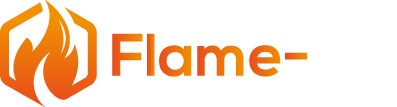In this article, we will walk you through the process of connecting your Mertik GV60 remote control to your fireplace and pairing it with the iFlame App on your smart device. You will learn how to download and install the app, create an account, and pair the remote to the app for seamless control of your fireplace. Once connected, you will be able to use the various app controls, adjust the temperature, and access the settings for a comfortable and customized experience.
Key Takeaways
- Downloading and installing the iFlame App is the first step in connecting your Mertik GV60 remote control to your fireplace.
- Setting up an account, and pairing your remote with the app allows for seamless control of your fireplace.
- Use the app controls to enhance your experience by adjusting the temperature and accessing the settings for a customized experience.
Watch the Video:
Downloading and Installing the iFlame App
To begin using the iFlame App with your Mertik GV60 remote control and fireplace, you must first download and install the app.
For Android users, the app can be found in the Google Play Store, while iOS users should look in the App Store.
Follow these steps to download and install the iFlame Smart Pro App:
- Open the respective app store on your Android or iOS device.
- Search for “iFlame” in the search bar.
- Locate the iFlame App from the search results and tap on it.
- Click the “Install” or “Get” button to begin the download and installation process.
- Wait for the app to download and install on your device.
Creating an Account & Entering the Confirmation Code
After installing the iFlame app, the next step is to create an account. This will enable you to fully utilize the app’s features and functionalities.
- Open the iFlame App on your smart device.
- Tap on the “Sign Up” or “Create Account” button.
- Create a unique username and a secure password with a minimum of six characters. Make sure to choose a strong password that includes a combination of uppercase and lowercase letters, numbers, and special characters.
- Provide a valid email address that you frequently check and wish to associate with your iFlame App account.
- After submitting the required information, a confirmation code will be sent to your registered email address.
- Check your email and locate the message from iFlame. Retrieve the confirmation code.
- Return to the iFlame App and enter the confirmation code within 90 seconds. If needed, you can use a secondary device to access your email for convenience.
- Once the code is successfully entered, your account will be established.
Pairing the Remote to the App
Now that you have created an account and set up a zone, it’s time to pair your Mertik GV60 remote control with the iFlame App. This process is straightforward and hassle-free.
- Make sure your Mertik GV60 remote control is within close proximity to your device with the iFlame App.
- The app will automatically detect your remote control if it is within range.
- Choose the Mertik remote tile from the list of options.
- Tap “Connect” to initiate the pairing process.
- Follow any additional on-screen instructions if prompted.
- Once the pairing is complete, you will see a confirmation message on the app.
Once the Mertik remote, the fireplace, and the iFlame App are all connected, users have access to various functions through the app, including turning the unit on/off, controlling light settings, adjusting fan speed, and setting the desired temperature.
The Mertik GV60 remote control and the iFlame App work together seamlessly, offering users complete control over their fireplace experience.
Using the App Controls
Once your remote control is successfully paired, you can enjoy the full range of controls and functionalities offered by the iFlame app. Here are some notable features:
- Turn the fireplace on/off using the app controls: The iFlame App provides a convenient way to control the power of your fireplace directly from your smart device.
- Adjust the temperature to create a comfortable environment: With the app, you can easily customize the temperature settings to match your preferences.
- Choose between Fahrenheit and Celsius temperature displays: The iFlame App allows you to switch between different temperature units based on your preference.
- Customize light features, including color and brightness: Take advantage of the app’s settings to personalize the ambiance of your fireplace by adjusting the color and brightness of the flame.
- Access Bluetooth and Cloud connections: The iFlame App supports Bluetooth and Cloud connections, allowing you to connect your fireplace to other smart home devices and control it remotely.
- Integrate the app with smart home devices like Amazon Alexa and Google Assistant: The iFlame App offers integration with popular voice assistants, enabling you to control your fireplace with voice commands.
- Select between intermittent and constant pilot ignition: The app allows you to choose between intermittent and constant pilot ignition modes, depending on your fireplace’s specifications and your preferences.
With the iFlame App, controlling the fireplace is very convenient and intuitive. Users can easily toggle between functions such as turning the unit on and off, setting a temperature, or adjusting light functions. By following these steps, users should have no problem connecting their remote and utilizing the app to enhance their fireplace experience.
Adjusting the Temperature
One of the convenient features offered by the iFlame App is the ability to easily adjust the temperature of your fireplace. Once you have connected the app to your fireplace using the Mertik GV60 remote control, you can effortlessly set the desired temperature.
To begin, locate and select your fireplace on the main screen of the iFlame App. Here, you will find a range of functions including on/off, timer, settings, light, fan, and flame. To adjust the temperature, find the temperature control display on the screen, usually represented by a digital readout showing the current temperature in either Fahrenheit or Celsius.
To modify the temperature:
- Simply tap on the temperature display and use the up and down arrows to set your desired temperature.
- As you make adjustments, the remote control will respond by increasing or decreasing the temperature accordingly.
- To ensure synchronization between the app and the remote control, the temperature on the remote control will initially climb up to 99 degrees and then count back down to the set temperature.
- This process allows for effective communication and ensures that your fireplace reaches the desired temperature.
Once the synchronization process is complete, the remote control will stop flashing and return to displaying the actual room temperature. Additionally, you can further customize your temperature preferences by accessing the settings function within the app. Here, you can switch between Fahrenheit and Celsius, as well as adjust other fireplace-related settings to suit your preferences.
In addition to temperature control, the iFlame App offers several other useful features to enhance your fireplace experience. You can adjust the light settings, control fans, and customize flames, allowing you to create the perfect ambiance and enjoy the cozy atmosphere your fireplace provides.
More on Accessing the Settings
Once the iFlame App is connected to the Mertik GV60 remote control and the fireplace, accessing various settings in the app becomes quite straightforward. Users can customize and control different aspects of their fireplace through these options.
Within the app, users are presented with buttons for On/Off, Timer, Settings, Light, Fan, and Flame. Keep in mind that while the app may show all of these options, not every fireplace will have each function. To access the settings, click on the Settings button, which is represented by a gear icon.
In the settings menu, users can choose between Fahrenheit and Celsius for temperature display. They can also switch between Intermittent Pilot Ignition (IPI) and Constant Pilot Ignition (CPI). This menu also displays connection information, such as Bluetooth and cloud connection statuses.
From the settings menu, users have a convenient central platform to connect the fireplace to smart home assistants like Alexa or Google. In order to do that, a compatible hub must be set up and linked with the iFlame App.
Going back to the main screen, users can easily reconnect to their fireplace by simply clicking on their chosen tile, turning the unit on or off, and adjusting temperature or light settings as they see fit. With the iFlame App, managing and controlling a fireplace becomes an efficient and enjoyable experience.
Get Started Today
By following the simple steps outlined in this guide, you can effortlessly connect your Mertik GV60 remote control to the iFlame App and enjoy a seamless and enhanced fireplace control experience.
The iFlame App offers a range of convenient features, allowing you to adjust the temperature, customize light settings, and integrate with other smart home devices. Take advantage of the app’s capabilities and elevate your fireplace experience to a new level of comfort and convenience.